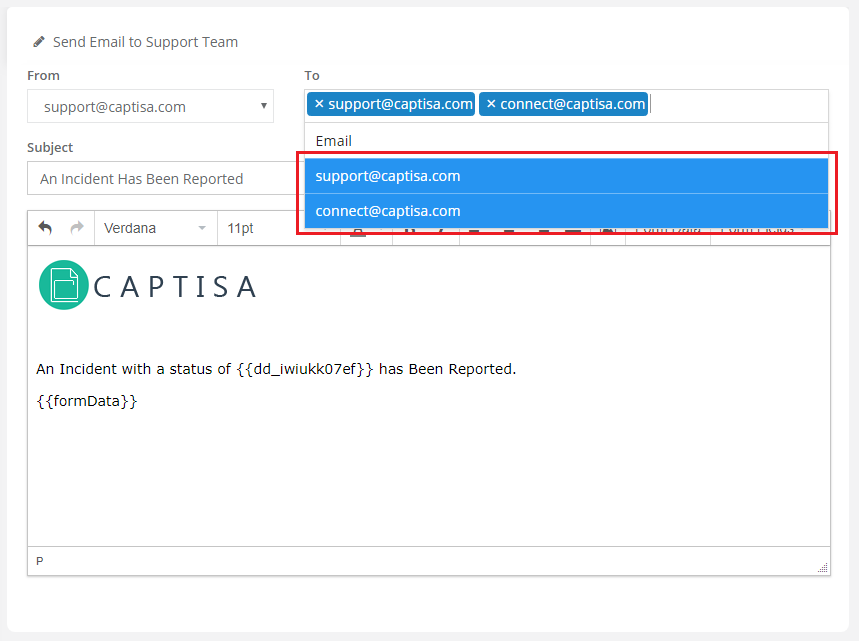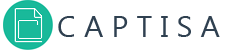How Can We Help?
Receive Notifications
Created On
byCaptisa Forms
To receive notifications
1. Go to form explorer
2. Select the form you want to configure confirmation email, and wait for the workflow form to load
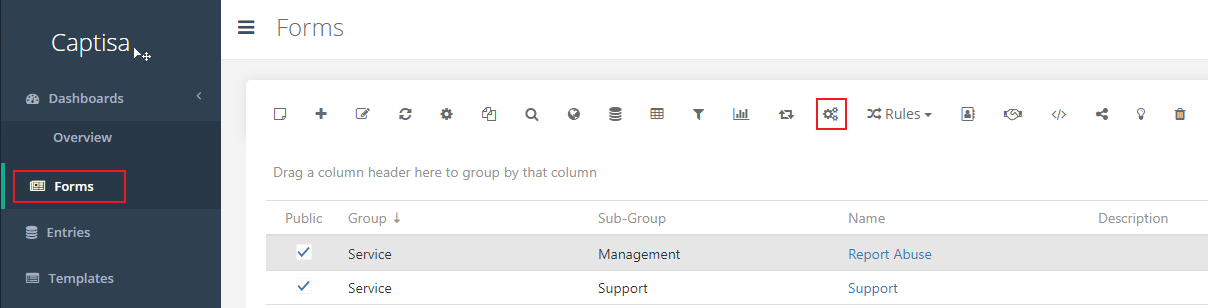
3. Click New or Create your 1st Workflow button
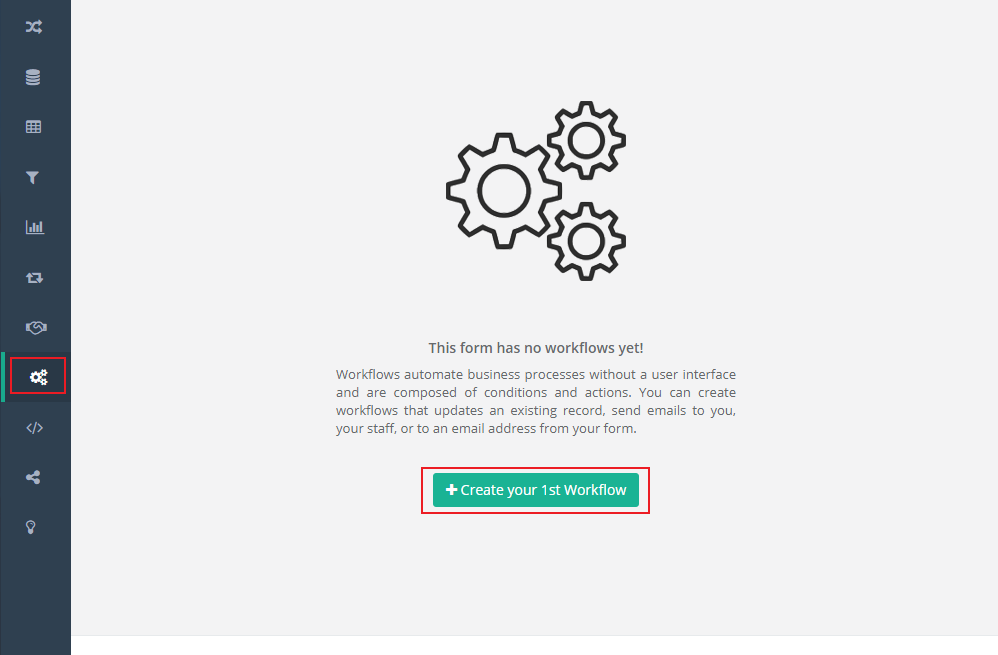
4. Select triggers. A trigger is the event that sends email to you or your team.
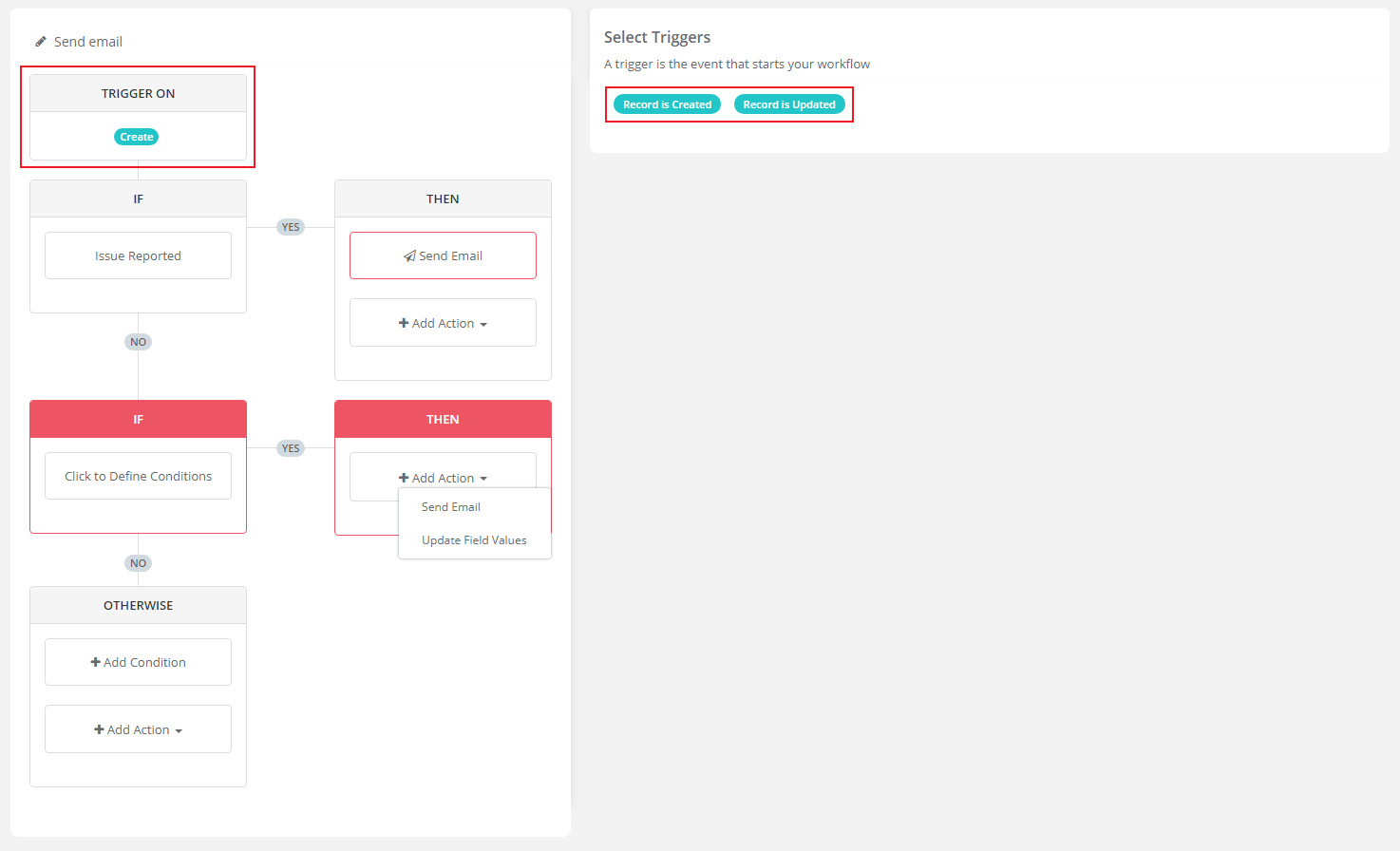
5. Define condition
Note: You can define 1 or more conditions and send different sets of emails.
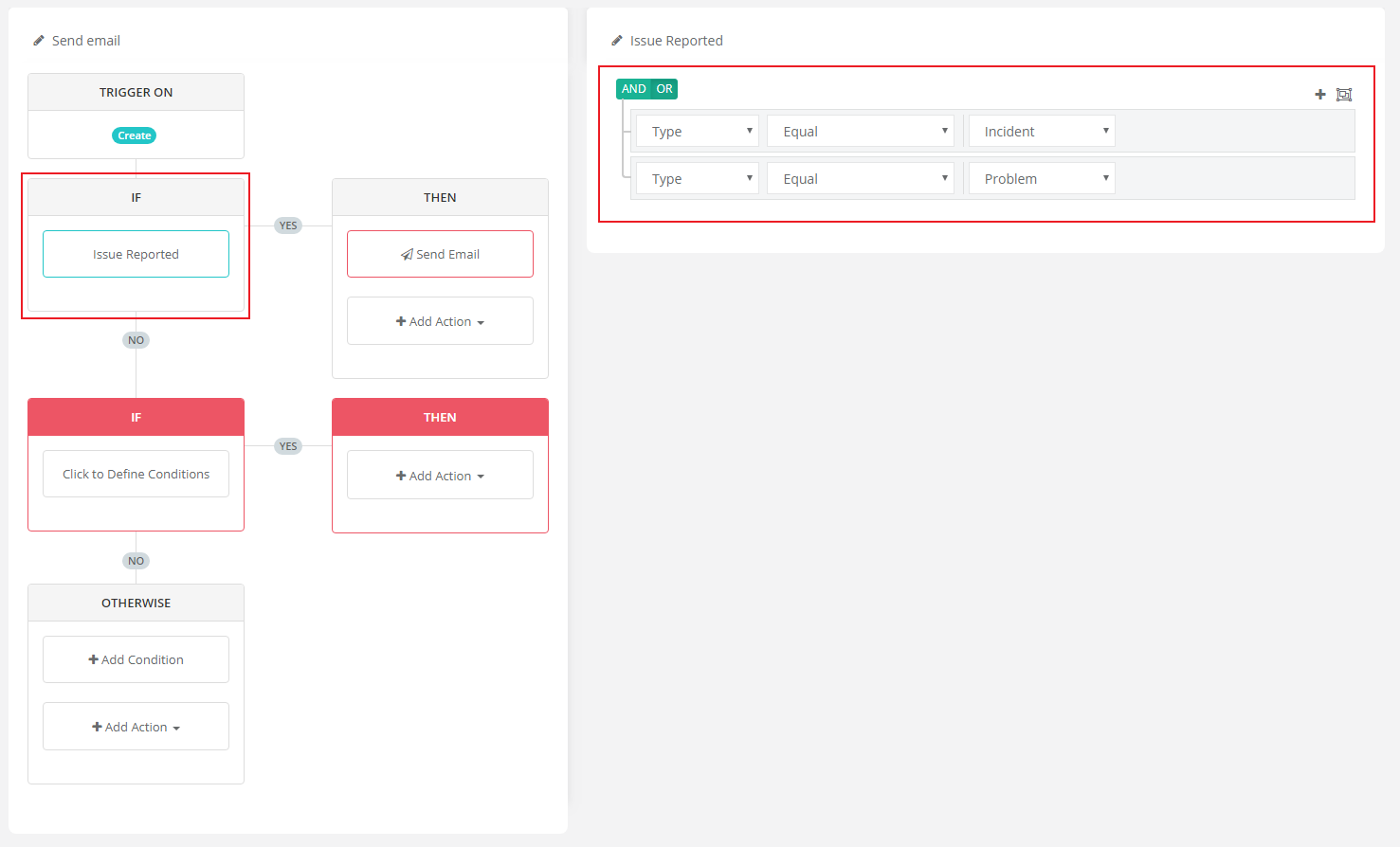
6. Add action. Select ‘Send Email’ as the action.
Note: You can send 1 or more emails in an action.
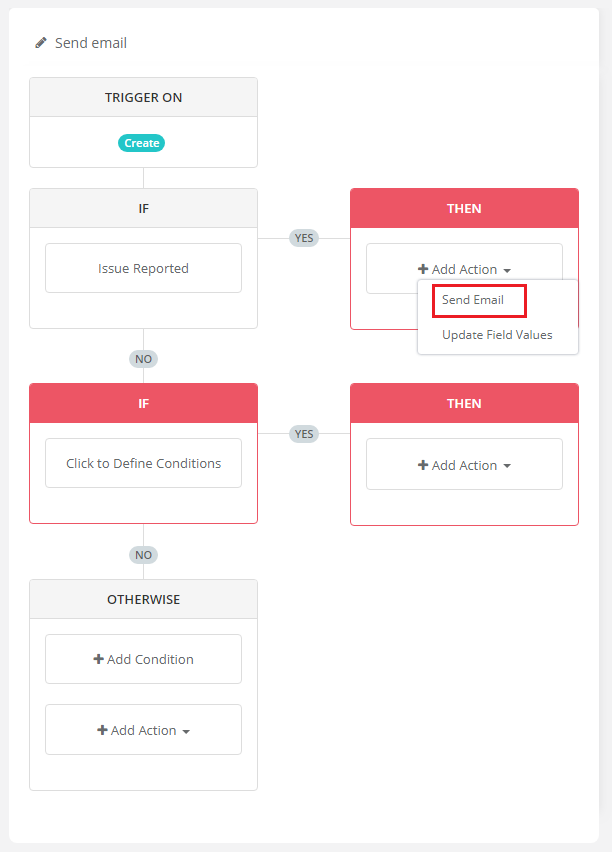
7. Compose your email
- From – Select an item from the ‘From’ list
- To – Select email from the ‘To’ list.
- Enter email subject
- To include entry in the email – Click on ‘Form Data’ button
- To reference a field in the email – Click on ‘Form Fields’ button and then select a field from the list.